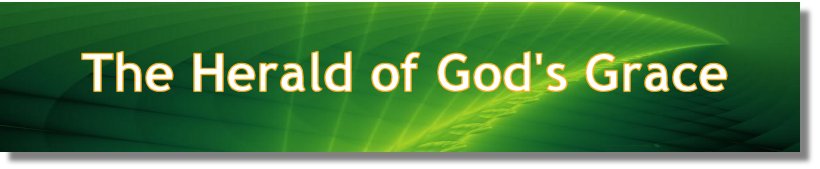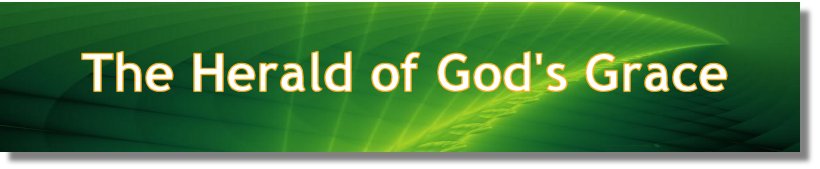If you have problems with printing pages from this website, especially from Internet Explorer, which will show as text not printed at the right side of the page, these tips will help.
1. Click the "Settings" button in the main navigation menu. This is the button with the "gears" icon on the far right side of the Internet Explorer menu bar.
2. Select "Print" in the drop-down menu and choose "Page Setup" in the context menu. This launches the Page Setup window that controls how the browser prints Web pages.
3. Locate the four margin settings at the top of the window. These settings control the size of the left, right, top and bottom page margins. By default, Internet Explorer sets a margin size of 0.75 inches on all four sides (in Millimeter the setting is "12.96").
4. Highlight the "0.75" value in each of the "Margins (Inches)" input fields (in Millimeter the setting is "12.96"). Delete this value and replace it with "0.00."
5. Click "OK" to save the changes. This removes the margins when you print out Web pages and the page will be printed normally.
6. Now select the page you want to print. Right-click on the text and select "Print" and print the page.
Bypass the problem.
If you don't want to make changes in the settings of the printer, then there is another way to solve the problem.
Click on the name of the writer you want to print an article off. Then "right-click" on the desired article and select: "Open in new tab". From that new tab window you can print normally.
Printing in other browsers should work fine without making changes in your printer settings.